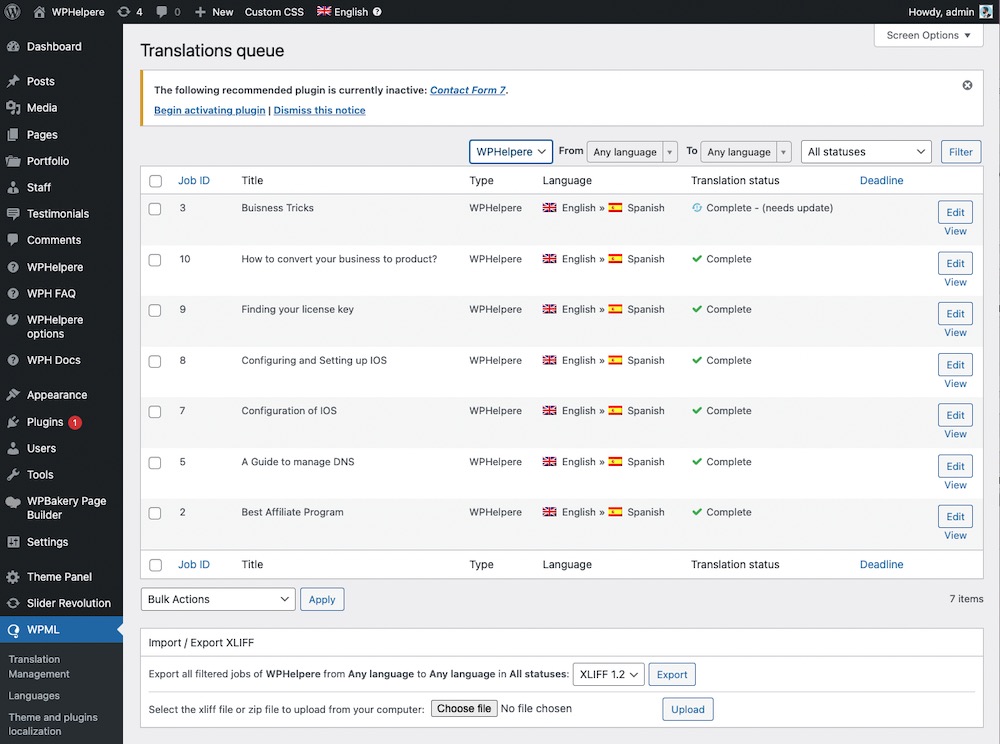We are pleased to announce that the WPHelpere plugin has been thoroughly evaluated and is officially certified as WPML compliant. From WPHelpere version 3.x.x, which improves compatibility with the WPML plugin. With this update, we can ensure that all of the topics, products, and categories you create in WPHelpere work properly in many languages.
What is the WPML plugin?
WPML (WordPress Multilingual) is a plugin that enables WordPress to translate content into multiple languages with two methods automatically and manually. This plugin is great for businesses who want to reach a global market.
WPML translation modes
Your website can be translated using WPML in one of two methods: Translate Everything or Translate Some.
- Translate Everything
When the setup wizard is complete or your translation mode is changed, this option immediately sends all of your site’s content to be translated into all secondary languages. Translations can then be checked on the front end and changed by the user (or a local translator) if necessary.
- Translate Some
This choice allows you greater control over what gets translated and who will translate it if you don’t want to translate your entire website or would rather employ translators to work on your site
Translate WPHelpere using WPML [Step-by-Step Guide]
We will use the second approach, “Translate some,” which offers manual approach and more control over the translation process than the first method, to illustrate how translation works.
Translate Products and Services
You can begin translating your products and categories once you’ve set them up.
- Go to WPML -> Taxonomy translation.
- Select the Taxonomy “Products/Categories” from the list. You can see the
- Start translating the products and categories under the tab “Product/Category Translation” by clicking the (+) sign under each language you have.
- Once you’ve complete the translation, switch to “Hierarchy Synchronization” tab and click “Update Taxonomy Hierarchy” button.
*This is the most important step in ensuring that your products and categories appear correctly in different languages..
Translate WPHelpere Topics
Once the products and categories are translated start translating your topics by navigating to WPHelpere -> All Topics by clicking the (+) sign under each language you have.
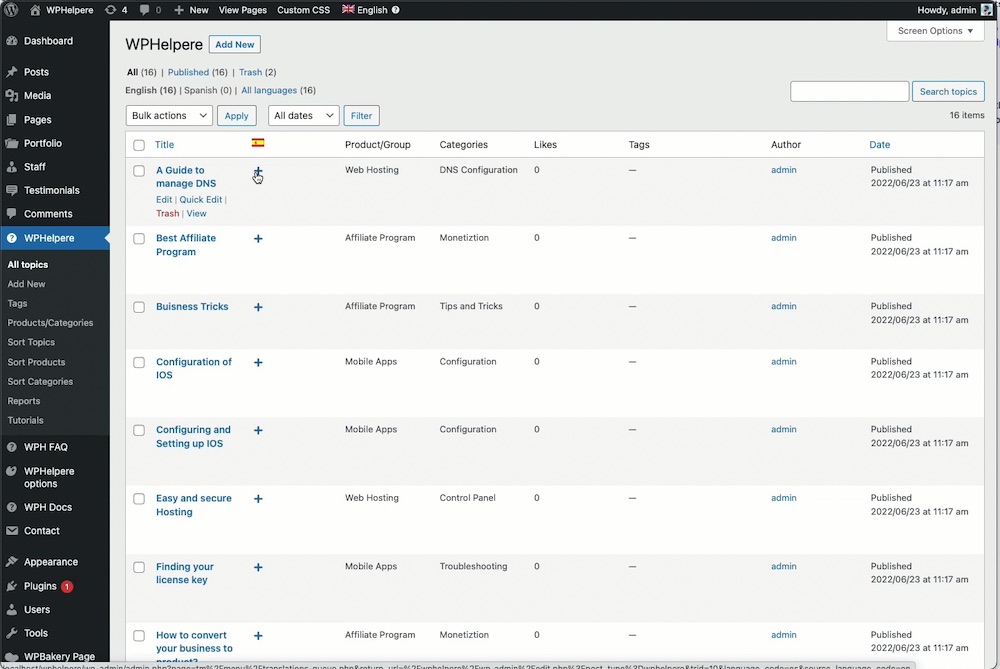
Translate WPHelpere Frontpage (Main Knowledge base page)
The front page of the knowledge base should be translated in the same manner as the topics.
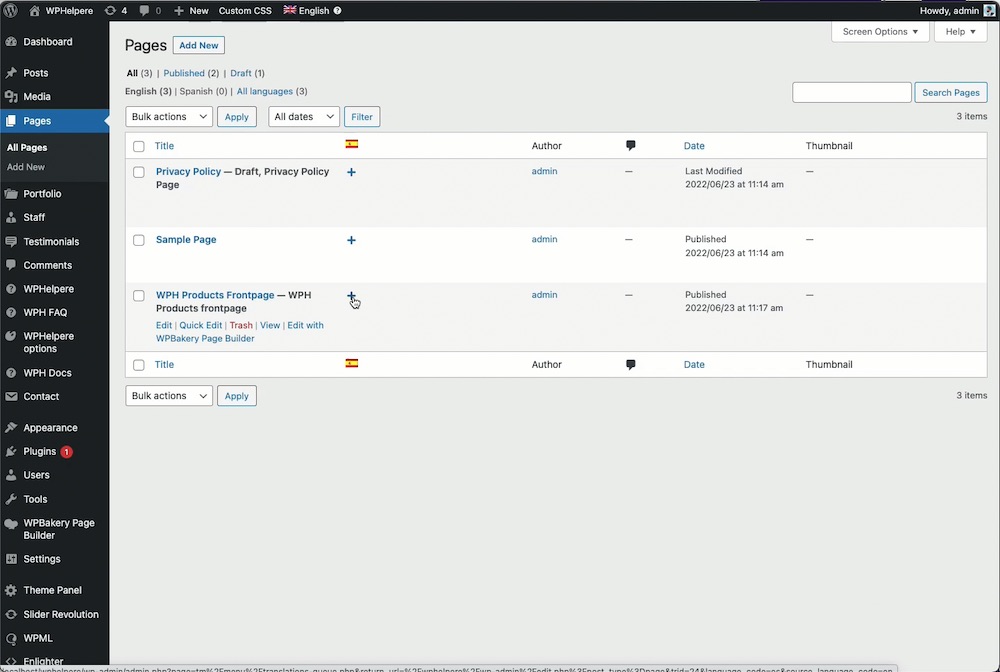
Video Tutorial (Quick Reference)
Translate WPHelpere Plugin Interface
To translate the WPHelpere plugin text strings, go to WPML -> String Translation. You can also use the filter to translate only WPHelpere strings. Translate all the available strings in the WPHelpere plugin.