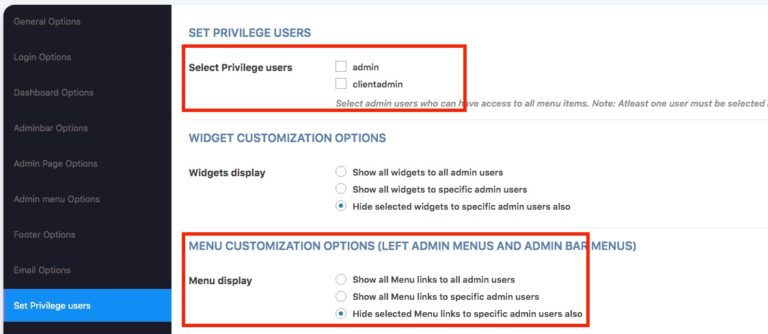The WPHazie plugin allows you to customize the WordPress admin menu by removing or hiding unwanted menu links and reordering the remaining links. To do this, follow these steps:
- Go to the WPHazie options page and select the “Manage admin menu” option.
- On the resulting page, you will see a list of all available admin menu links. You can use the drag-and-drop feature to rearrange the links.
- Click on the “Edit” button to edit a specific link.
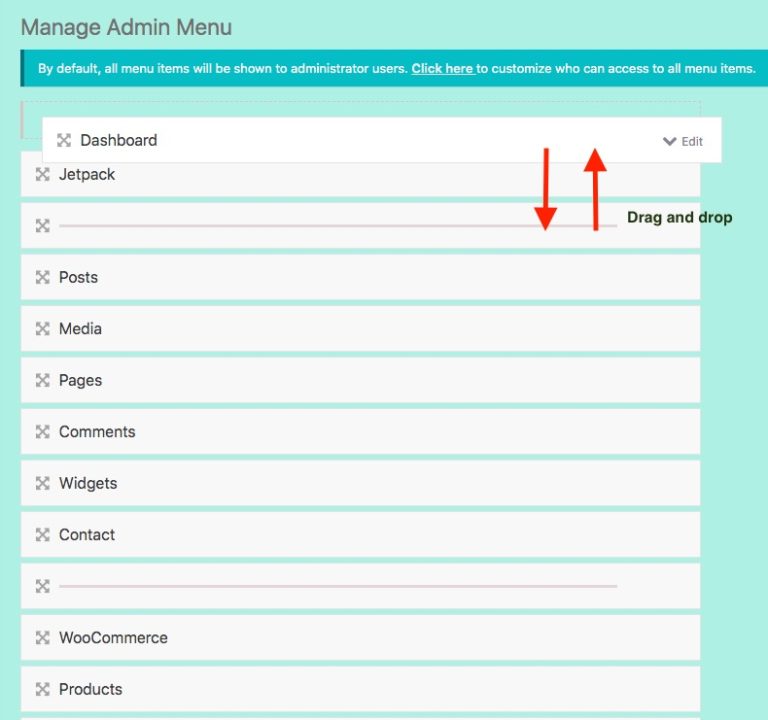
With WPHazie, you can also choose to hide certain menu links for specific user roles. By default, all menu links are visible to all admin users, but you can configure privilege users who can access all menu links by going to the “Set Privilege Users” page and selecting the desired users.
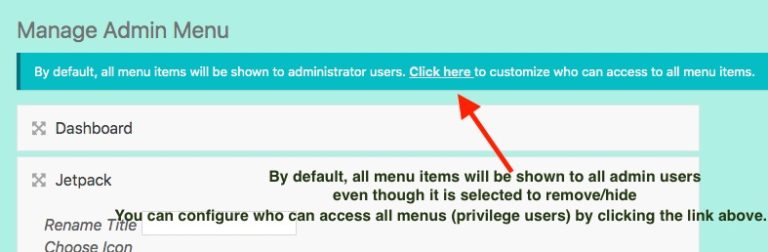
To configure privilege users who can access all menus in WordPress using the WPShapere plugin, follow these steps:
- Go to the WPShapere options page and select the “Set Privilege Users” option.
- On the resulting page, you can choose which users should have privilege access by selecting them from the list.