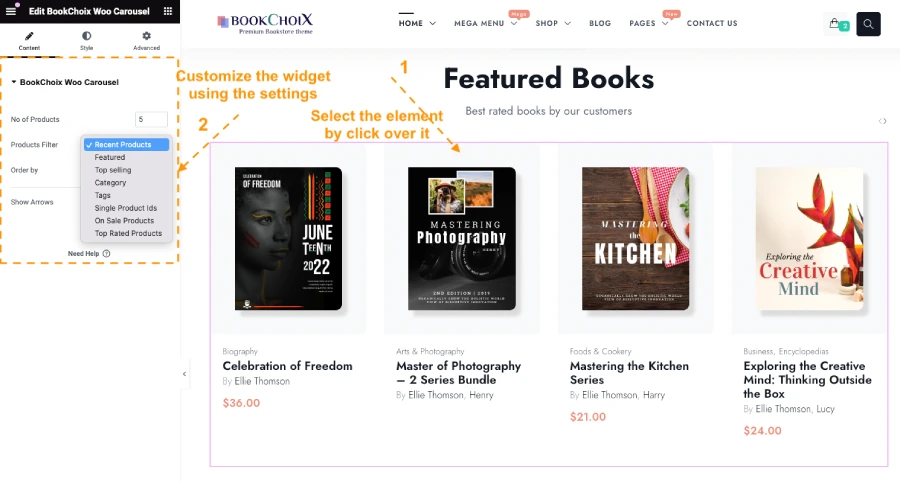
This guide explains how to edit the elements on your BookChoix BookStore theme‘s homepage built with Elementor. The homepage features various widgets showcasing products (featured, top selling, specific categories, etc), categories, testimonials, Book authors and blog posts.
Before you begin:
Make sure you have administrator or Editor access to your website.
Editing Elements
Open the Homepage in Elementor:
- Go to Pages in your WordPress dashboard.
- Choose a Homepage and hover over it.
- Click the blue button “Edit with Elementor“.
- Select the element you want to customize:
Click on the specific element you want to edit on the homepage preview. This will highlight the element and open the settings panel on the left side.
Customize the widget:
The left sidebar contains settings specific to the chosen widget. Use these settings to modify the content and appearance of the element.
List of widgets added on homepage 1:
- Product Slider (Recent, Featured, Top selling, Categories, Single IDs and Tags, Top rated, On sale)
- Category Images
- Authors Widget
- Testimonials Widget
- Recent Blog Posts Widget
Product Slider
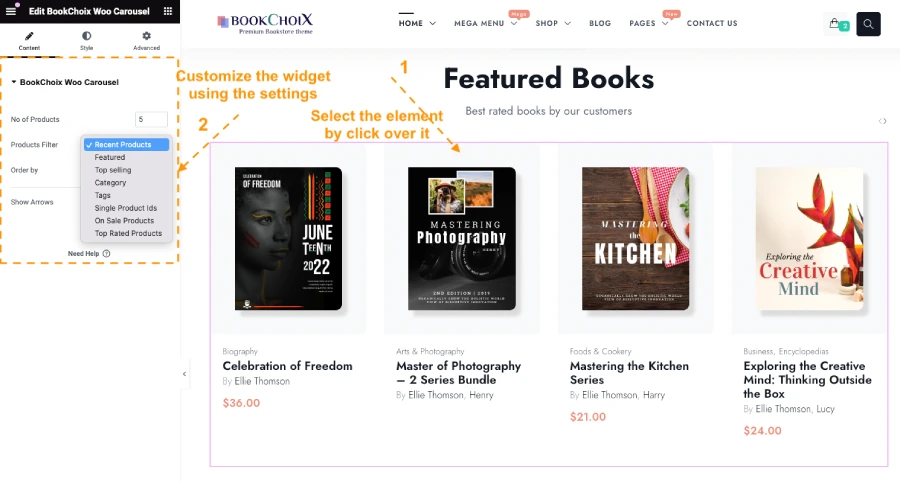
This widget displays a carousel showcasing products based on various criteria
Recent: Displays recently added products.
Featured: Showcases products you’ve marked as “Featured.”
Top selling: Highlights your best-selling products.
Categories: Displays products from specific product categories.
Single IDs and Tags: Allows you to select individual products or products with specific tags.
Top rated: Displays products with the highest average ratings.
On sale: Showcases products currently on sale.
Showing Category Images
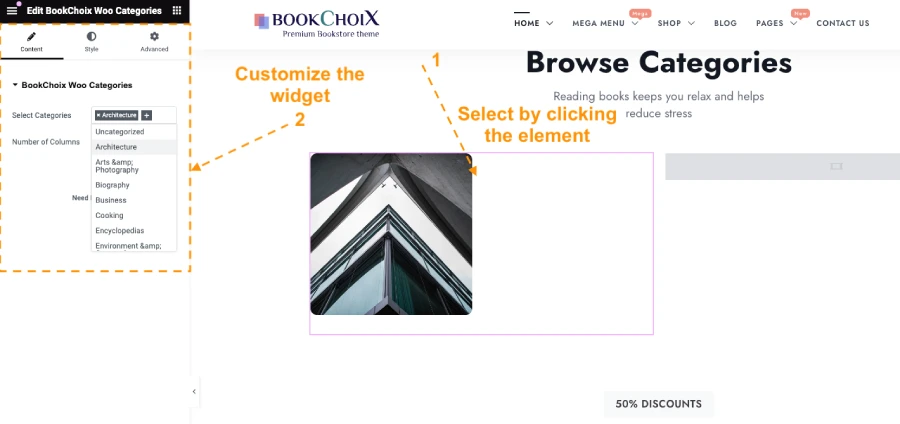
This widget displays images representing product categories.
Customization options: You can choose the categories that you want to be displayed and number of columns to be displayed on.
Authors Widget
This widget showcases your Book’s authors with their avatars and bios (if provided).
Customization options: You can choose which authors to display and how their information appears.
Testimonials Widget
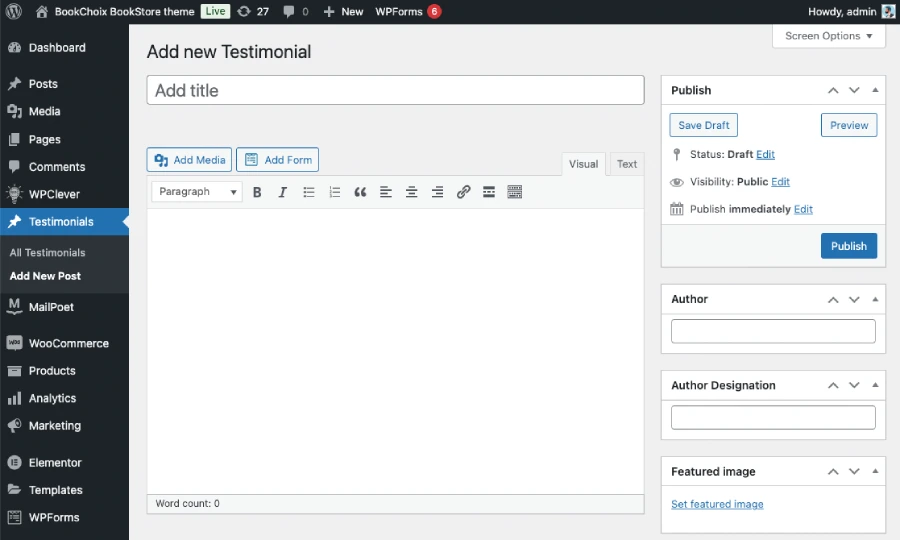
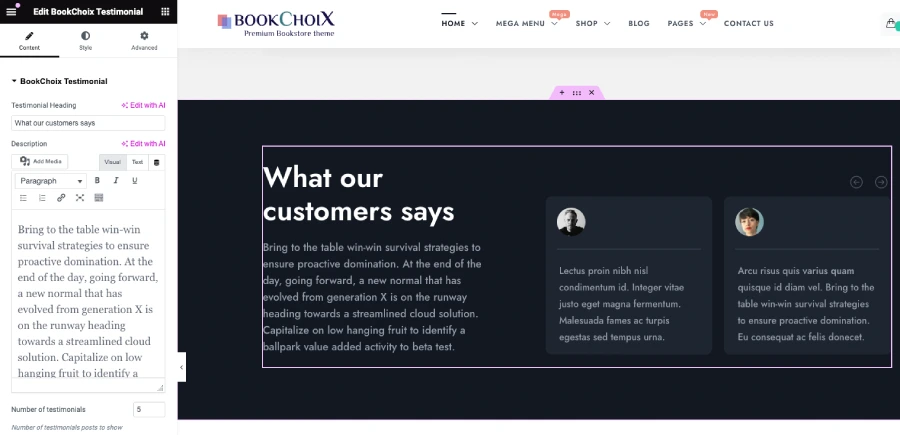
This widget displays customer testimonials to build trust and credibility.
Before adding the widget, ensure that you have added testimonials posts in the WordPress dashboard.
Customization options: You can edit existing testimonials or add new ones. Modify the author name, quote content, and avatar image.
Mailchimp Newsletter Subscription Form
This widget displays a subscription form that integrates with your Mailchimp account using MC4WP.
Integrating with MC4WP:
- Create a Mailchimp account: If you don’t have one already, sign up for a free Mailchimp account.
- Set your API key in the plugin settings.
- Configure the widget: In Elementor widget, select the Mailchimp Newsletter Subscription Form widget or put the newsletter form ID that is created inside the MC4WP -> Forms.
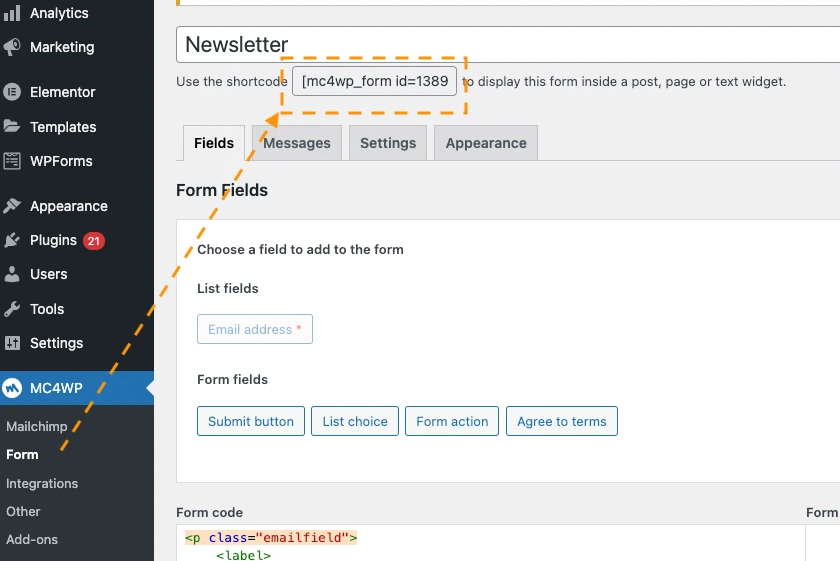
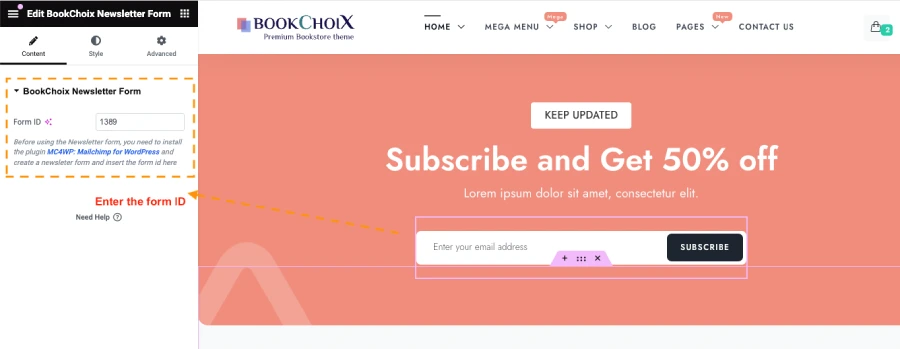
Recent Blog Posts Widget
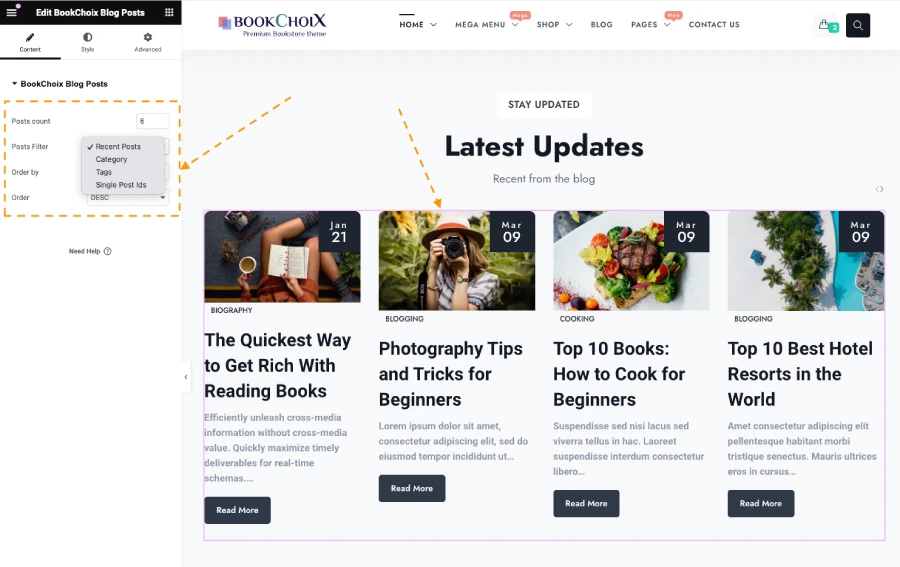
This widget displays snippets of your latest blog posts, encouraging visitors to explore further.
Customization options: You can control the number of posts displayed, post filter, order and orderby sorting and customize the layout.
