BookChoix – Bookstore WordPress theme comes with a user-friendly One Click Demo Importer feature. This functionality allows you to replicate the theme demo site on your WordPress website quickly and easily. Follow the steps below to import demo content and get started with your online business.
Step 1: Install Required Plugins
Before proceeding with the import, the theme may prompt you to install and activate required plugins, such as like Elementor page builder, WooCommerce plugin, or other recommended plugins. Click the provided Install Plugins button to complete this step.
Step 2: Access the Demo Import Page
After activating the BookChoix theme and required plugins, navigate to your WordPress admin dashboard. Click Appearance > Import Demo Data to access the importer interface. Here, you’ll find a list of demo layouts available for your theme. Choose the demo that best suits your needs.
Step 3: Check System Requirements
To ensure a smooth demo import process, verify that your website meets the required system resources by comparing with the below screenshot.
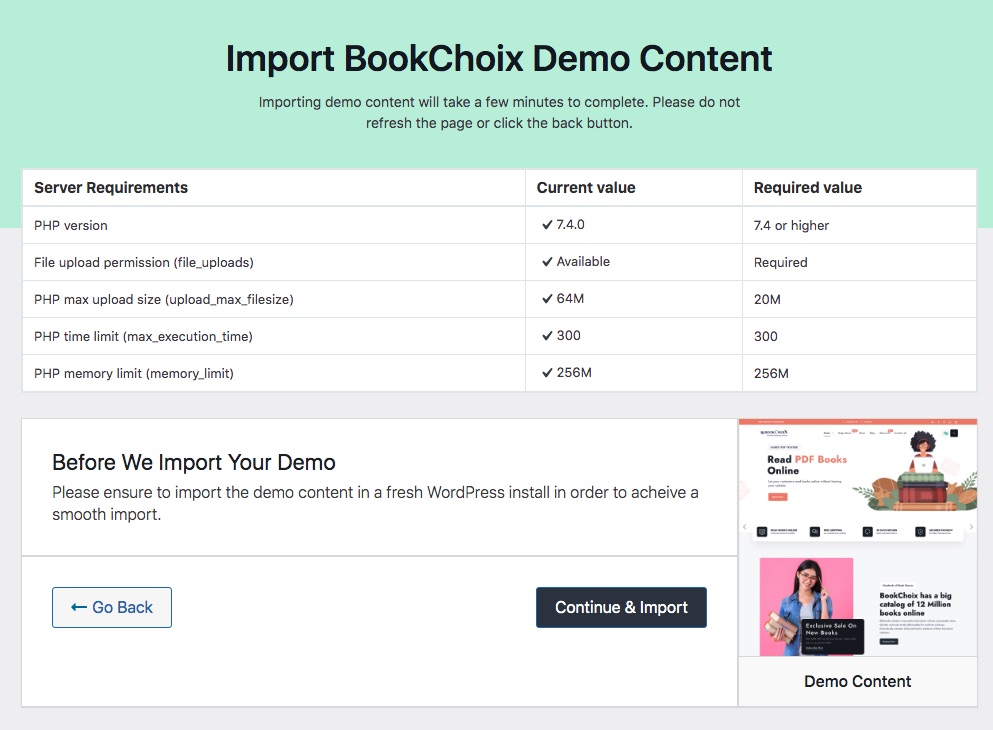
Step 4: Import Demo Content
Once you’ve verified the system requirements, click the Continue & Import button.
Step 5: Wait for the Import to Complete
The import process may take a few minutes. During this time, the theme importer will import demo posts, pages, images, menus, widgets, and theme settings. Do not close the browser or navigate away from the page until the process finishes.
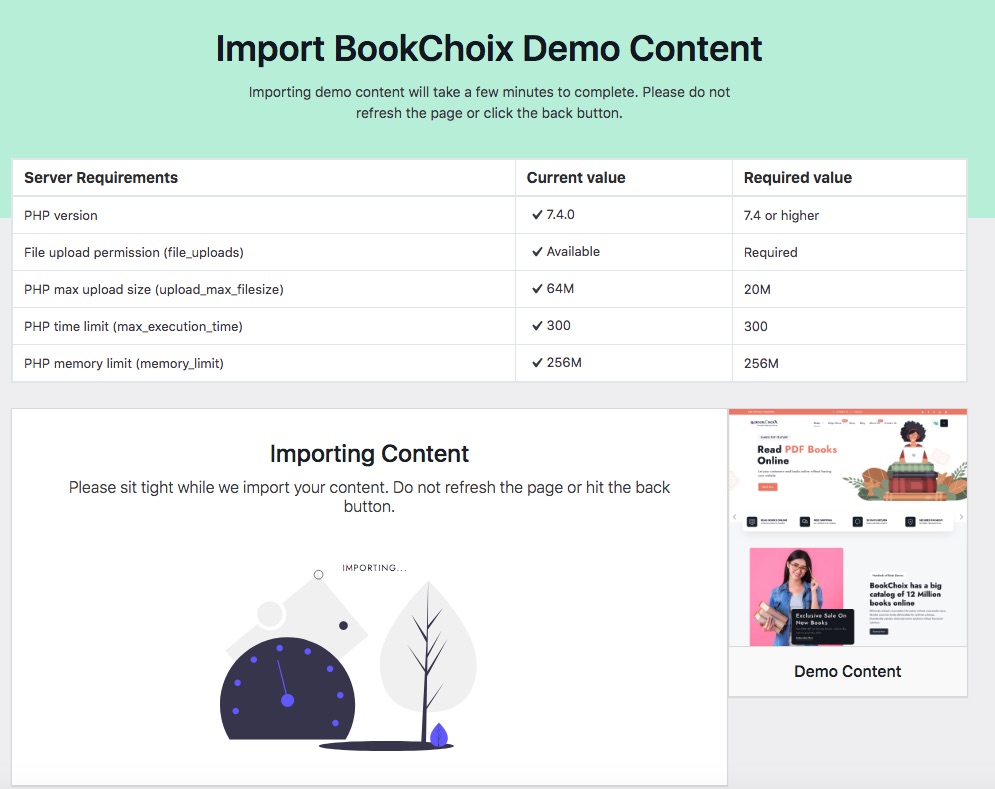
Step 6: Review and Customize
After the import is complete, you’ll see a success message. Visit your website to verify that the demo content has been applied. From here, you can customize the design, edit pages, and replace demo content with your own.
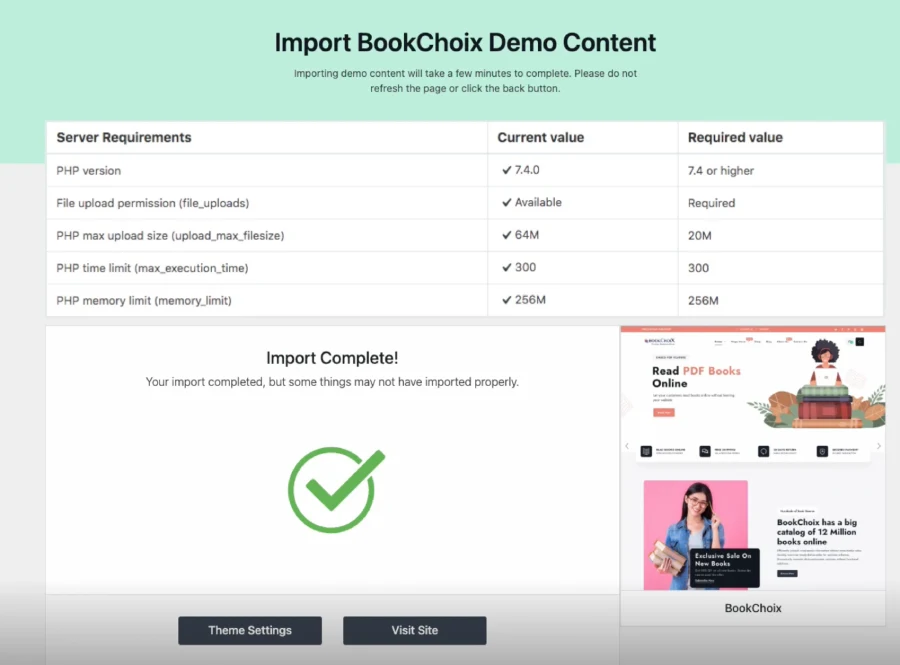
With BookChoix’s One Click Demo Importer, launching a professional-looking site has never been easier!
